How to Download and Use Your Signature as PNG: Complete Tutorial
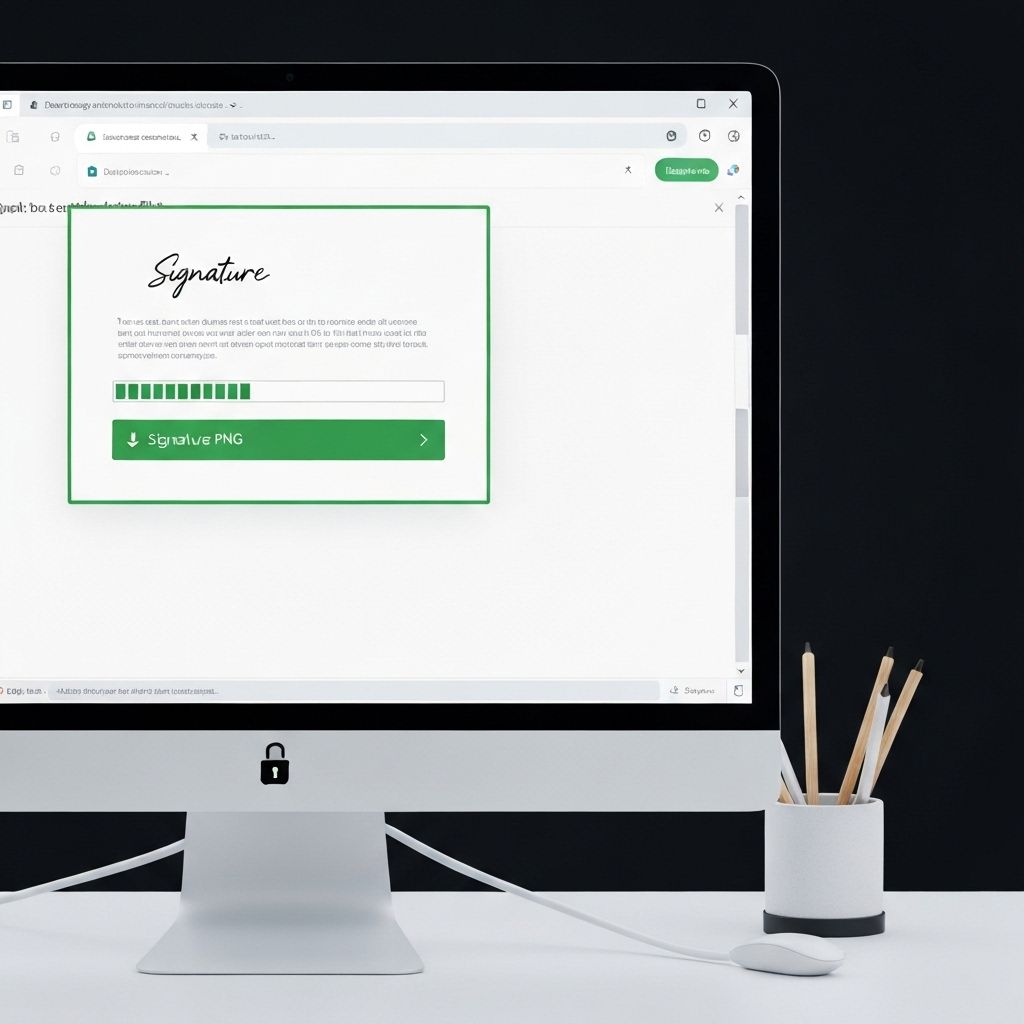
PNG format has become the gold standard for digital signatures, offering the perfect combination of quality, compatibility, and transparency. This comprehensive tutorial will guide you through everything you need to know about downloading, using, and optimizing your signature as a PNG file for maximum professional impact across all digital platforms.
Why PNG Format is Essential for Digital Signatures
PNG (Portable Network Graphics) format offers several critical advantages that make it the preferred choice for digital signatures. Unlike JPEG files that compress images and create artifacts around text, PNG uses lossless compression, preserving every detail of your signature with perfect clarity. This is crucial for maintaining the professional appearance of your signature across different sizes and applications.
The most important feature of PNG format for signatures is transparency support. A signature generator PNG file includes an alpha channel that allows the background to be completely transparent. This means your signature can be placed on any document, regardless of background color or design, and it will blend seamlessly without an awkward white box around it. This transparency is impossible with JPEG format and makes PNG the only viable option for professional digital signatures.
PNG files also maintain quality regardless of how many times they're copied, edited, or resized. Unlike lossy formats that degrade with each save, your PNG signature will look exactly the same whether it's the original file or a copy you've used hundreds of times. This consistency is essential for maintaining professional standards across all your documents and communications.
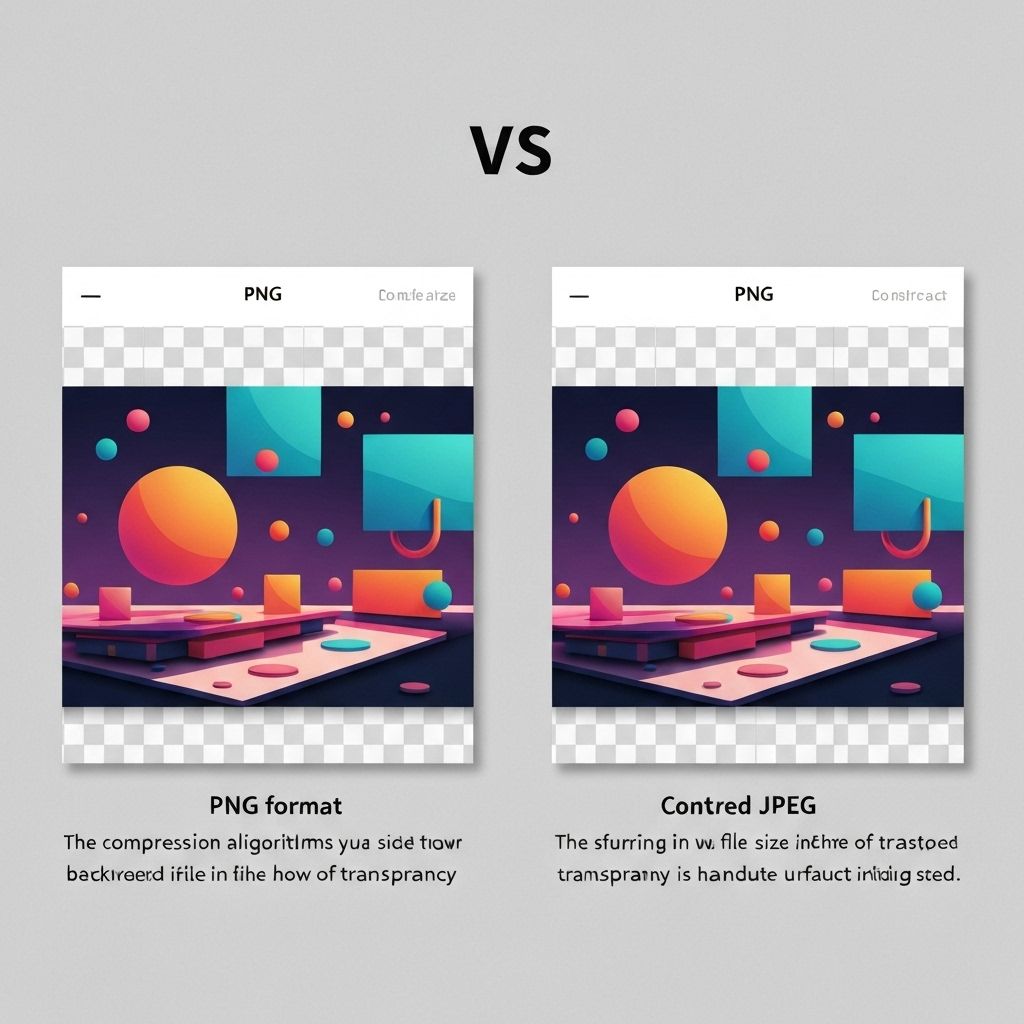
Step-by-Step Guide to Downloading Your Signature PNG
Step 1: Create Your Signature with an AI Generator
Begin by using a reputable online signature generator to create your signature. Enter your full name exactly as you want it to appear, then browse through the available styles. Take your time comparing different options—elegant scripts, modern minimalist designs, classic traditional styles, or bold contemporary signatures. The style you choose will be permanent across all your professional documents, so select carefully.
Most free signature generators offer instant preview, allowing you to see exactly how your name looks in each style before downloading. Look for signatures that are legible, professional, and appropriate for your industry. Consider how the signature will appear at different sizes—it should remain clear and recognizable whether displayed large on a contract or small in an email footer.
Step 2: Select the PNG Download Option
Once you've chosen your perfect signature style, look for the download or export button. Quality signature generator online tools will offer multiple format options—always select PNG for maximum versatility and professional appearance. Some generators may offer different PNG quality settings; choose the highest quality available, typically labeled as "High Resolution" or "300 DPI."
Before downloading, verify that the preview shows a transparent background. You should see a checkered pattern behind your signature in the preview window—this indicates transparency. If you see a white or colored background, look for an option to enable transparency or choose a different export setting. A transparent background is non-negotiable for professional signature use.
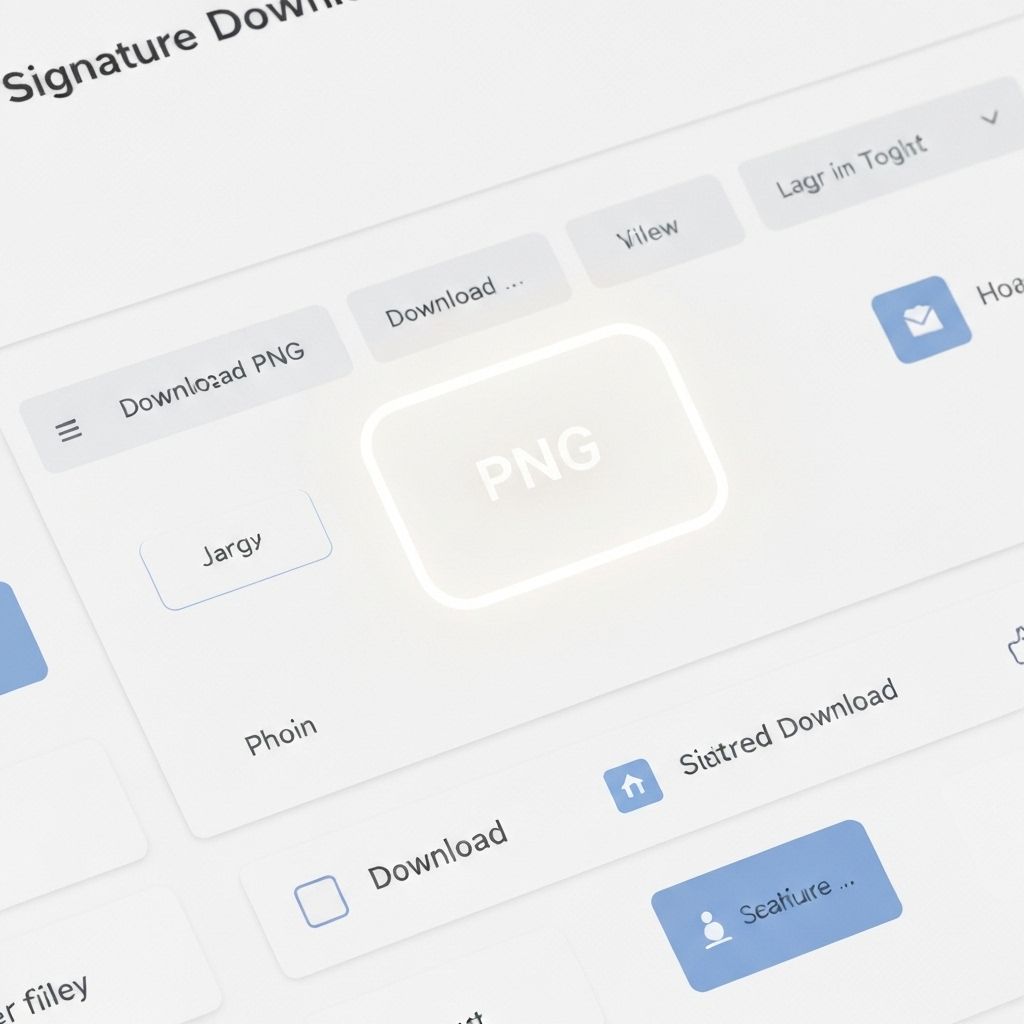
Step 3: Save and Organize Your Signature File
When the download completes, save your signature PNG file with a clear, descriptive filename. Use a naming convention like "YourName_Signature.png" or "Professional_Signature_2025.png" that makes the file easy to identify and locate later. Avoid generic names like "signature.png" or "download.png" that could be confused with other files.
Create a dedicated folder for your signature files in an easily accessible location. Consider saving copies in multiple locations—your computer's documents folder, cloud storage (Google Drive, Dropbox, OneDrive), and even your email drafts. This redundancy ensures you always have access to your signature regardless of which device you're using or where you're working.
It's also wise to keep backup copies at different resolutions. While your primary signature should be high resolution (300 DPI or higher), create smaller versions optimized for email signatures (typically 72 DPI, 150-200 pixels wide). Having multiple versions ready saves time when you need to insert your signature in different contexts.
Using Your PNG Signature in Different Applications
Inserting Signatures in PDF Documents
PDF documents are the most common use case for digital signatures. In Adobe Acrobat Reader, use the "Fill & Sign" tool to add your signature PNG. Click "Add Image," navigate to your signature file, and position it in the signature field. The transparent background ensures your signature blends perfectly with the document, appearing as if it were originally part of the PDF.
For other PDF readers like Preview (Mac), Foxit, or browser-based PDF editors, the process is similar. Look for "Insert Image," "Add Signature," or "Stamp" options. Once inserted, you can resize and position your signature as needed. Most PDF editors allow you to save your signature for quick insertion in future documents, streamlining your workflow significantly.
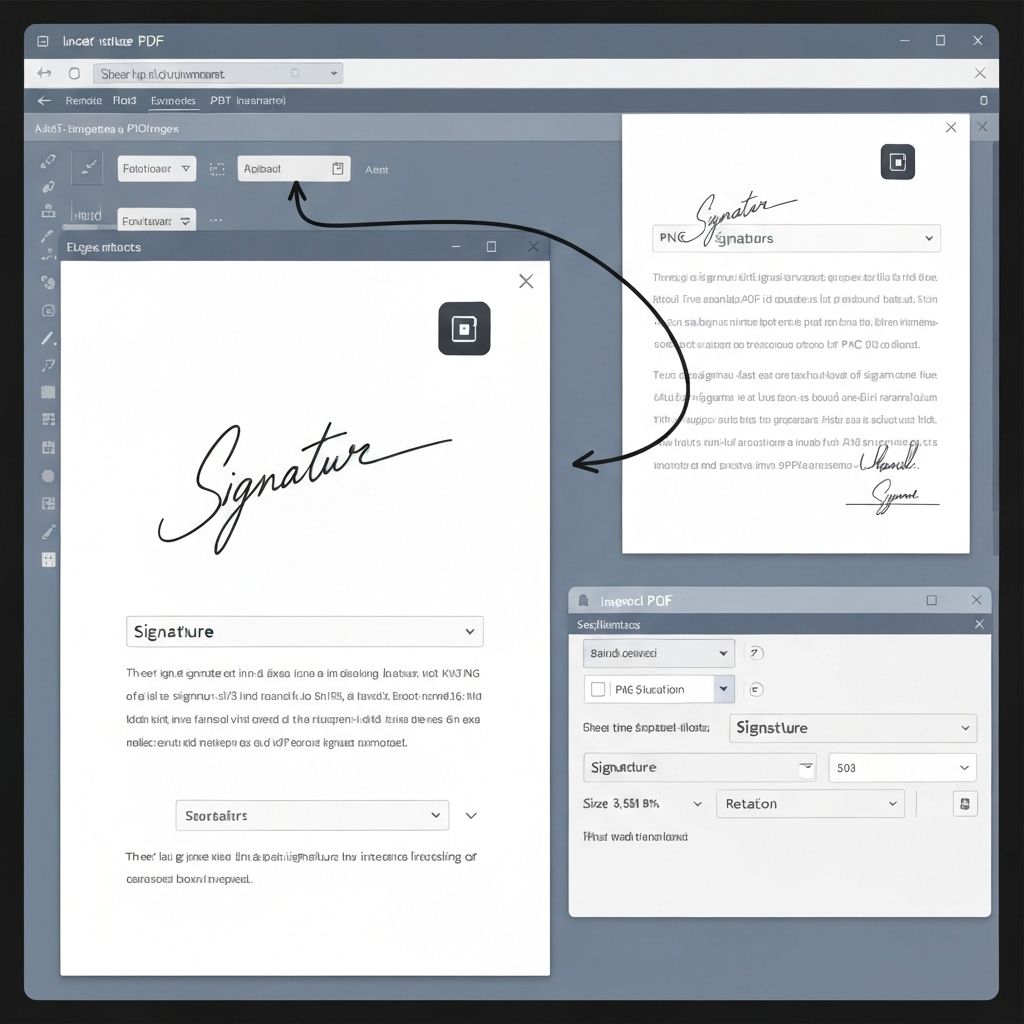
Adding Signatures to Word Documents
Microsoft Word makes it easy to insert PNG signatures. Place your cursor where you want the signature to appear, then go to Insert > Pictures > Picture from File. Select your signature PNG, and it will be inserted with the transparent background intact. You can resize by dragging the corners while holding Shift to maintain proportions.
For frequently used documents like letterhead templates, insert your signature once and save the document as a template. This allows you to reuse the same formatted document with your signature already in place. You can also create a Quick Part in Word that inserts your signature with a keyboard shortcut, making the process even faster.
Creating Professional Email Signatures
Email signatures benefit greatly from PNG signature images. In Gmail, go to Settings > General > Signature, then click the image icon to insert your signature PNG. Position it below your typed contact information for a polished, professional appearance. The transparent background ensures your signature looks clean regardless of email theme or background color.
For Outlook, access File > Options > Mail > Signatures. Create or edit your signature, then use the image insertion tool to add your PNG file. Resize appropriately—email signatures should typically be 150-200 pixels wide to avoid overwhelming the message. Test your signature by sending yourself an email to verify it displays correctly across different devices and email clients.
Apple Mail users can drag and drop their signature PNG directly into the signature editor in Mail > Preferences > Signatures. For mobile email apps, you may need to create your signature on desktop first, then it will sync across devices. Always test your email signature on both desktop and mobile to ensure it displays properly in all contexts.
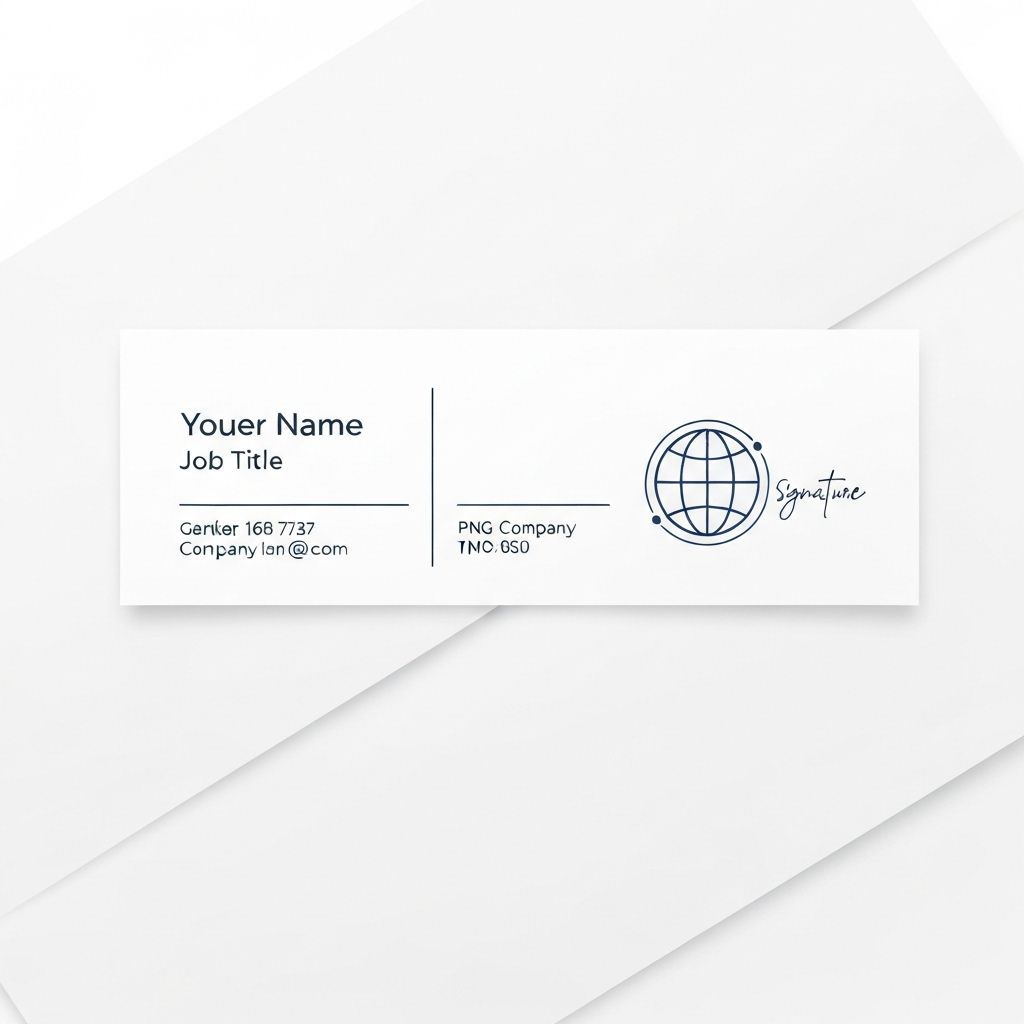
Using Signatures in Google Docs and Sheets
Google Workspace applications fully support PNG signatures. In Google Docs, use Insert > Image > Upload from computer to add your signature. The transparent background works perfectly, allowing your signature to blend with any document design. You can also save your signature to Google Drive and insert it via Insert > Image > Drive for quicker access.
Google Sheets is useful for signing invoices, timesheets, and other spreadsheet-based documents. Insert your signature PNG using the same method, then resize and position it in the appropriate cell. The signature will remain in place even when the spreadsheet is shared or exported to other formats.
Optimizing Your PNG Signature for Different Uses
Resolution and Size Considerations
Different applications require different signature sizes. For printed documents and formal contracts, use high-resolution signatures (300 DPI minimum) at actual size (typically 2-3 inches wide). This ensures crisp, clear printing without pixelation or blurriness. When your signature generator PNG is high resolution, you can always scale down without quality loss, but you cannot scale up low-resolution images without degradation.
For digital-only use like email signatures and web applications, 72-96 DPI is sufficient and results in smaller file sizes that load faster. Create a separate "web optimized" version of your signature at 150-200 pixels wide for email use. This smaller file size ensures your emails load quickly and don't trigger size warnings in email clients.
Color and Contrast Optimization
While most signatures are black or dark blue, ensure your PNG signature has sufficient contrast for visibility on various backgrounds. Test your signature on both white and light-colored backgrounds to verify readability. If you work with branded documents that use colored backgrounds, consider creating alternative versions of your signature in different colors to maintain visibility.
Some professionals maintain multiple versions of their signature—black for standard documents, blue for contracts (traditional legal preference), and white for dark-themed presentations or documents. Having these variations ready ensures you always have an appropriate signature regardless of document design.

Common PNG Signature Issues and Solutions
Problem: White Background Appears
If your signature displays with a white background instead of transparency, the file may have been saved incorrectly or converted to a format that doesn't support transparency. Re-download your signature from the signature generator online tool, ensuring you select PNG format with transparency enabled. Avoid opening and re-saving PNG files in programs that don't preserve transparency, like basic Paint applications.
Problem: Signature Appears Pixelated or Blurry
Pixelation occurs when a low-resolution signature is enlarged beyond its optimal size. Always download the highest resolution version available from your free signature generator. If you need a larger signature, return to the generator and create a new version at higher resolution rather than enlarging a small file. When inserting signatures, avoid stretching them disproportionately—always maintain aspect ratio by holding Shift while resizing.
Problem: File Size Too Large
Very high-resolution signatures can create large file sizes that cause issues with email attachments or web uploads. Use image optimization tools like TinyPNG or ImageOptim to compress your PNG file without visible quality loss. These tools can reduce file size by 50-70% while maintaining the transparency and visual quality essential for professional signatures.
Best Practices for PNG Signature Management
Maintain a consistent signature across all platforms and documents. Once you've chosen and downloaded your signature PNG, use that exact file everywhere. This consistency reinforces your professional brand and ensures all your documents have a cohesive appearance.
Keep your signature files organized and backed up. Store copies in multiple locations—local computer, cloud storage, and email drafts. This redundancy ensures you're never without access to your signature when you need it urgently.
Regularly review how your signature appears in different contexts. Periodically check your email signature, document templates, and saved PDFs to ensure your signature still displays correctly. Software updates and platform changes can occasionally affect how images are rendered.
Protect your signature file from unauthorized use. While digital signatures are convenient, they can be copied if someone gains access to your files. Store your signature PNG in secure locations and avoid sharing it publicly. Consider watermarking or adding security features to documents containing your signature to prevent misuse.
Conclusion
Downloading and using your signature as a PNG file is a straightforward process that delivers significant professional benefits. The combination of transparency, quality preservation, and universal compatibility makes PNG the ideal format for digital signatures. By following this tutorial, you can confidently create, download, and implement your signature across all your professional documents and communications.
Whether you're signing contracts, creating email signatures, or adding your mark to digital documents, a properly formatted PNG signature ensures you always present a polished, professional image. The small investment of time in setting up your signature correctly pays dividends in enhanced credibility and streamlined workflows throughout your career.
Download Your Professional PNG Signature Now
Create and download your perfect signature as a high-quality PNG file in seconds. Choose from 109 unique styles with our free AI signature generator.
Create PNG Signature Free